Chapter 6: Managing Your Digital Workspace and Files
Learning Objectives
Welcome to Chapter 6! In this section, we will take a deep dive into the most important software on your computer: the operating system. It is the silent manager that works tirelessly in the background to make your digital life possible. After studying this chapter, you will be able to:
- Explain the main roles of an operating system in managing a computer’s resources.
- Identify and compare common operating systems for desktops, laptops, and mobile devices.
- Understand and navigate the structure of a file system using a file manager.
- Describe the purpose of common tools used for system maintenance and optimisation.
- Recognise the importance of backing up your data and the tools available to do so.
Introduction
Imagine a busy office in a Kuala Lumpur skyscraper. There are many employees, each working on different tasks with different equipment such as computers, printers, phones, and projectors. For this office to function efficiently, it needs a manager. This manager doesn’t do every task themselves, but instead coordinates everything. They make sure the right documents go to the right people, that the printer is available when someone needs it, and that the office itself is organised so people can find what they are looking for.
The operating system (OS) is the manager of your computer. It is the essential software that helps you organise your digital files, run your programs, and use all your connected devices, from your mouse to your printer. It is the first thing that greets you when you turn your computer on and the last thing you see when you shut it down.
Whether you are writing an email, browsing a shopping website like Lazada, or attending an online class, the OS is the silent partner that makes it all happen. This chapter will teach you how to navigate your digital workspace, understand the powerful tools the OS provides, and use them to keep your computer tidy, efficient, and safe.

The Core Functions of an Operating System
The operating system is a powerful and complex piece of system software that handles several critical jobs to make your computer usable. Without it, your laptop would be a collection of plastic and metal, unable to do anything. Let’s explore its main roles in more detail.
- Provides a User Interface (UI) The most visible job of the OS is to provide the user interface (UI): This is the way you interact with your computer. The friendly desktop, the icons you click on, and the menus you navigate are all created and managed by the OS. In the past, users had to type complex text commands to get the computer to do anything. Today, modern operating systems use a Graphical User Interface (GUI) with visuals that make the computer easy and intuitive to use. It acts as the helpful bridge connecting you, your applications, and the computer’s hardware.
- Manages and Coordinates Hardware Resources: The OS is the master controller of all the computer’s physical components (hardware). It manages the Central Processing Unit (CPU), memory (RAM), storage drives, and all connected devices like the keyboard, mouse, and printer. For example, when you are watching a YouTube video while downloading a file and your antivirus software is running a scan in the background, the OS is carefully managing the CPU’s time. It gives a small slice of time to each task, switching between them so quickly that it appears they are all running at once. This coordination ensures that all the computer’s activities happen smoothly and do not interfere with each other.
- Manages Software and Applications: When you double-click an icon to open a program, it is the OS that finds that program on your storage drive (like an SSD or hard drive) and loads it into the computer’s main memory, or RAM. RAM is where programs “live” while they are running, as it is much faster for the CPU to access. The OS is also responsible for properly closing applications and clearing them from RAM when you are finished, freeing up resources for other tasks.
- Provides File Management and Organisation: Your computer might contain thousands of files such as documents, photos, music, and videos. The OS is responsible for organising all of this data. It creates a file system, which is a structure of drives, folders, and files that allows you to store and find your information logically. We will explore this in more detail later in the chapter.
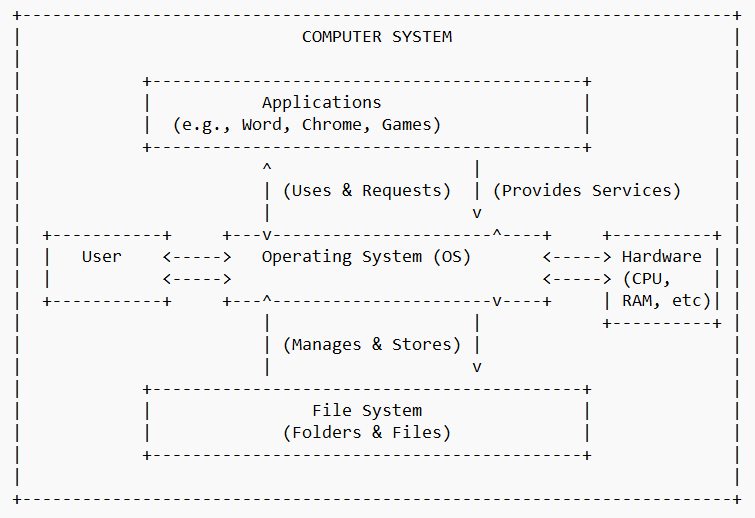
Check Your Understanding: Q1
Check Your Understanding: Q2
Check Your Understanding: Q3
Waking Up the Computer: The Boot Process
Have you ever wondered what actually happens when you press the power button on your computer? That moment between pressing the button and seeing your familiar desktop is a critical start-up procedure managed by the operating system, often called the boot process. It is like the opening ceremony for your computer’s daily work.
The process happens in a few simple steps:
- Power On: When you press the power button, an electrical signal is sent to the computer’s components, including a special chip on the motherboard that contains the BIOS (Basic Input/Output System) or the more modern UEFI (Unified Extensible Firmware Interface).
- The System Checks Itself: The BIOS/UEFI wakes up and performs a quick test, called the Power-On Self-Test (POST). It quickly checks that all the essential hardware components, like the CPU, memory (RAM), and storage drive, are connected and working correctly. You might hear a small “beep” sound, which on many computers signals that the test was successful.
- Finding the Operating System: After the hardware check is complete, the BIOS/UEFI looks for the operating system. It checks your main storage drive (your SSD or HDD) for a special program called a bootloader.
- Loading the Operating System: The bootloader is a small program whose only job is to start the operating system. Once found, it begins to load the main part of the OS—called the kernel—from the storage drive into RAM. The kernel is the heart of the operating system; it manages the most important functions. As the OS loads, you will typically see the logo for your operating system appear on the screen, like the Windows or Apple logo.
- Desktop Appears: Once the operating system is fully loaded into memory, it takes control of the computer. It starts up all the necessary background services and then displays the user interface—your familiar login screen or desktop, ready for you to begin working.
This entire process, which feels almost instant on modern computers with fast SSDs, is a perfectly coordinated sequence that brings your computer from a silent box of parts to a powerful, interactive tool.
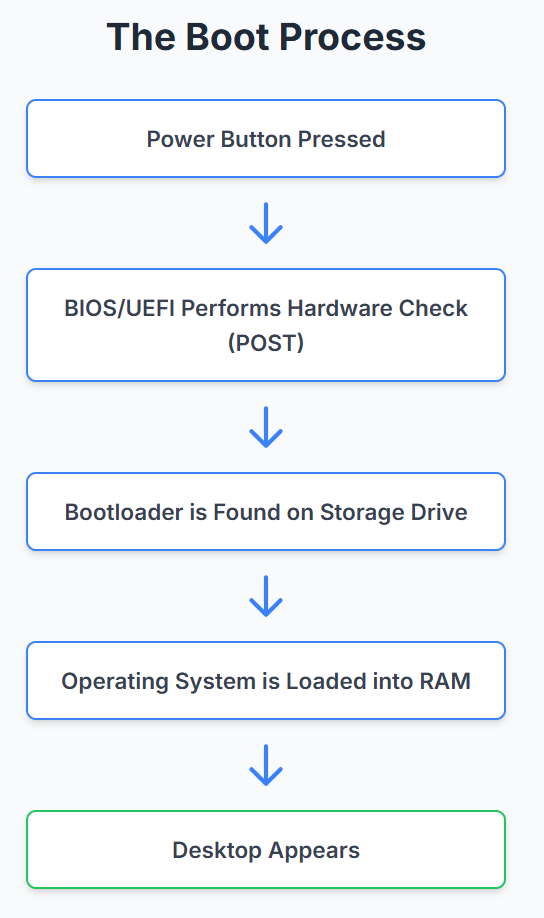
Check Your Understanding: Q4
Check Your Understanding: Q5
The User Interface: Your Window to the Digital World
The user interface (UI) is the part of the operating system that you see and interact with. It is the visual bridge that translates your clicks and taps into commands the computer can understand. Over the years, the way we interact with computers has changed dramatically.
From Text to Graphics: CLI vs. GUI
In the early days of computing, there was no desktop, no icons, and no mouse. To use a computer, you had to type specific text commands. This was called a Command-Line Interface (CLI). You had to memorise commands to do everything, like COPY C:\file.txt D:\ just to copy a file. It was powerful but not very friendly for beginners.
Today, nearly all personal computers use a Graphical User Interface (GUI). A GUI uses visual elements like icons, windows, and menus to make the computer much easier and more intuitive to use. Instead of typing a command, you simply use a mouse to click, drag, and drop icons and files. The GUI is what most people think of when they think of using a computer.
Common Elements of a Modern GUI
- The Desktop: This is your main work area, like the top of a physical desk. It is where you can place shortcuts to your most used files, folders, and applications.
- Icons: Small pictures that represent a program, a file, or a function. Double-clicking an icon opens the corresponding item.
- Windows: The rectangular boxes that contain your running applications. You can have multiple windows open at once, and you can move, resize, or minimise them.
- Menus: Lists of commands and options that you can choose from within an application. You usually find them at the top of the screen or a window (e.g., File, Edit, View).
- Taskbar or Dock: A bar, usually at the bottom of the screen, that shows which applications are currently running and allows you to switch between them quickly.
This graphical environment, managed by the OS, is what makes modern computing accessible to everyone, not just computer experts.
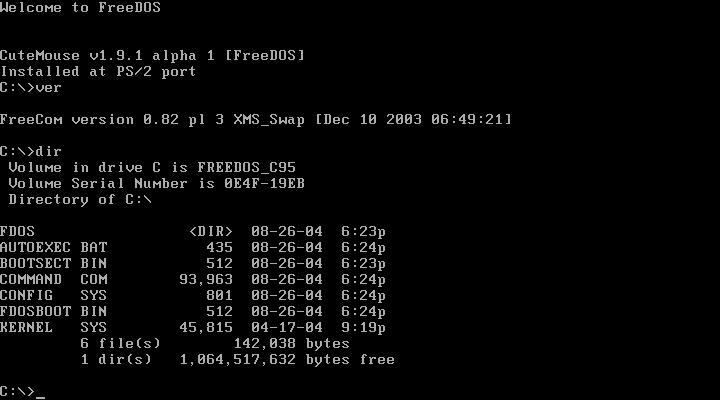
A Tour of Common Desktop Operating Systems
While there are many operating systems, a few major players dominate the world of desktop and laptop computers. Each has its own history, strengths, and is known for different things.
Microsoft Windows
Microsoft Windows is, by a large margin, the most popular and widely used desktop operating system in the world. If you have used a computer at a school, government office, or business in Malaysia, it was almost certainly running a version of Windows.
The first version of Windows was released in 1985, but it was Windows 95 that truly made the GUI popular with its introduction of the Start menu and taskbar. Since then, many versions have been released, including the very popular Windows XP, Windows 7, Windows 10, and the current Windows 11.
Key Strengths:
- Hardware and Software Compatibility: Because it is so dominant in the market, nearly all hardware manufacturers and software developers make products that are compatible with Windows. This means you have the widest possible choice of programs and devices.
- Familiarity: It is the OS that most people learn first, making it very familiar and easy to use for a majority of the world’s computer users.
Windows is the standard for most business and personal computing tasks, from writing documents and creating spreadsheets to playing games.
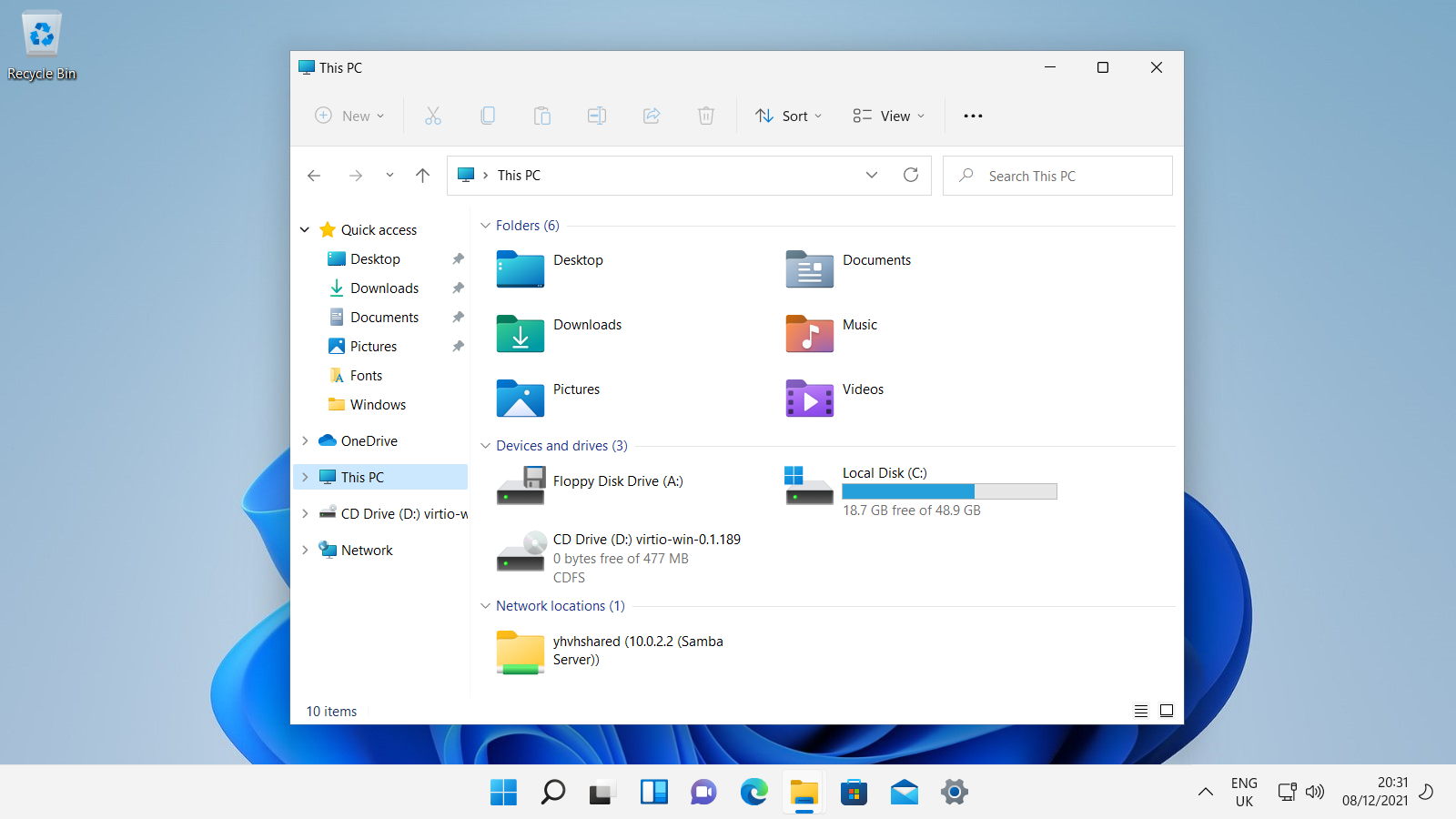
Apple macOS
Apple’s macOS is the operating system that runs exclusively on Apple’s line of Macintosh computers, such as the MacBook, iMac, and Mac Pro. Apple has always been known for its focus on design and ease of use, and macOS reflects this philosophy.
Originally released in 1984 as the Macintosh Operating System, it was one of the first commercially successful operating systems to feature a graphical user interface. Over the years, it has evolved, with major versions being named after big cats (like Leopard and Tiger) and now, locations in California (like Monterey and Sonoma).
Key Strengths:
- User-Friendly Design: macOS is widely praised for its clean, elegant, and intuitive interface. Many users find it very easy to learn and navigate.
- Strong Graphics and Creative Capabilities: Historically, Macs have been the preferred choice for professionals in creative fields like graphic design, video editing, and music production. The OS is highly optimised for these tasks.
- Integration with Apple Ecosystem: macOS works seamlessly with other Apple products like the iPhone and iPad, allowing for easy syncing of files, photos, and messages between devices.
While it has a smaller market share than Windows, macOS has a very loyal user base, especially within the creative industries.
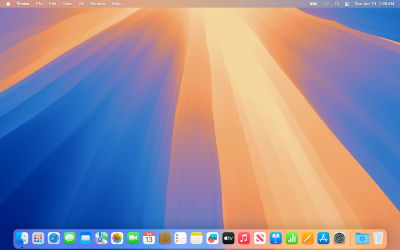
Linux
Linux is unique among the major operating systems. It is not owned by a single company like Microsoft or Apple. Instead, Linux is open-source, which means its source code (the original instructions written by the programmers) is freely available for anyone to view, modify, and distribute.
It was created in 1991 by Linus Torvalds and has since been developed by a massive global community of volunteer programmers. Because it is open-source, Linux comes in many different versions, called distributions (or “distros”). Some of the most popular and user-friendly distributions include Ubuntu, Linux Mint, and Fedora.
Key Strengths:
- Stability and Reliability: Linux is known for being extremely stable and reliable. It rarely crashes, which is why it is the most popular operating system for web servers that need to run 24/7. In fact, the majority of the world’s internet, including the servers that power Google and Facebook, runs on Linux.
- Free and Customisable: Most Linux distributions are completely free to download and use. Because it is open-source, users have complete freedom to customise almost every aspect of the operating system to their liking.
- Security: The open-source nature of Linux means that many developers around the world are constantly reviewing the code for security flaws, making it generally less of a target for viruses compared to Windows.
While it has a smaller share of the desktop market, Linux is a dominant force in the world of servers and is loved by programmers and tech enthusiasts.
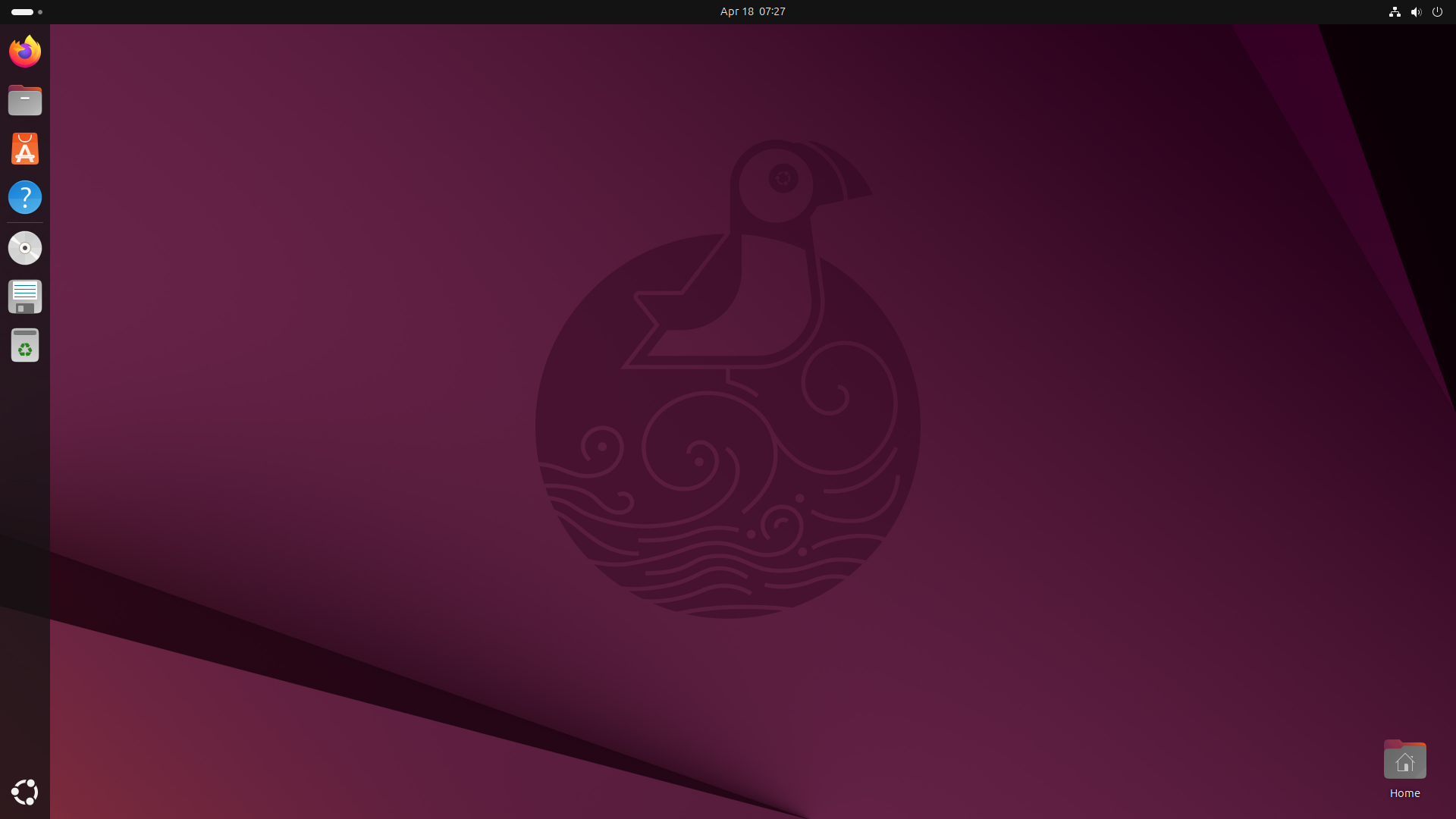
Check Your Understanding: Q6
Check Your Understanding: Q7
Check Your Understanding: Q8
The World of Mobile Operating Systems
The principles of an operating system are the same on a mobile device as on a desktop, but they are optimised for a smaller, touch-based screen and for tasks we do on the go. The mobile OS market is dominated by two major players.
Google Android
Android is the world’s most popular operating system for mobile phones and tablets. It was developed by Google and, like Linux, its core is open-source. This means that any manufacturer can take the Android OS and modify it for their own devices.
This is why Android is found on a huge variety of phones from many different companies, such as Samsung, Xiaomi, Oppo, and Vivo—all brands that are very popular in Malaysia. While the core system is the same, each company often adds its own customised user interface on top, which is why a Samsung phone looks and feels slightly different from a Xiaomi phone, even though both are running Android.
Key Strengths:
- Wide Variety of Devices: Because so many companies use Android, customers have a massive choice of phones at all different price points.
- Customisation: Android is known for being highly customisable. Users can change everything from the home screen layout to the default applications.
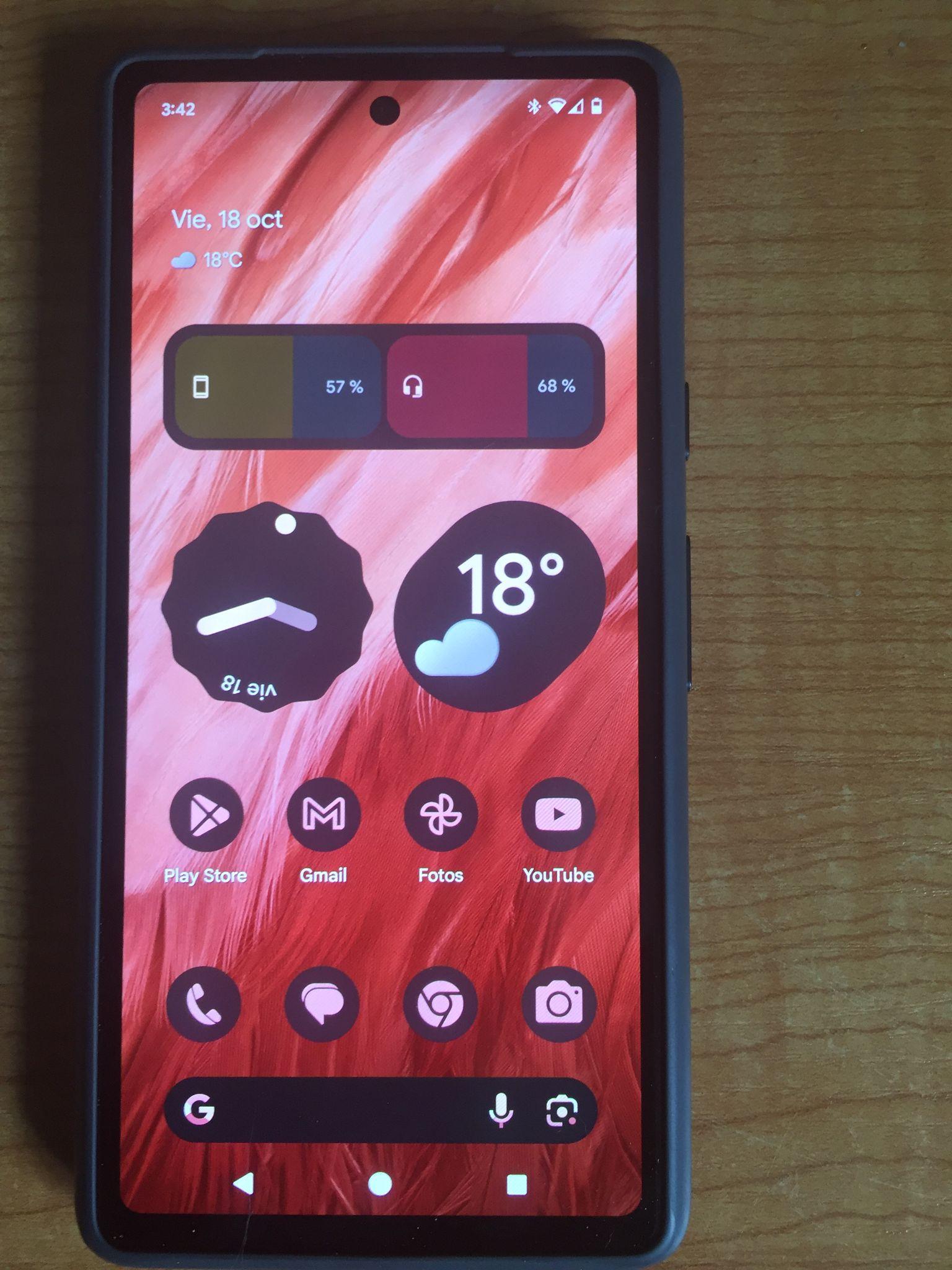
Apple iOS
iOS is the operating system that runs exclusively on Apple’s mobile hardware: the iPhone and the iPad. Unlike Android, iOS is a closed-source system. Apple controls both the hardware (the iPhone) and the software (iOS), creating a tightly integrated ecosystem.
This approach means that Apple can ensure the OS is perfectly optimised for the hardware it runs on, leading to a very smooth and consistent user experience across all its devices.
Key Strengths:
- Simplicity and Ease of Use: iOS is famous for its simple, clean, and intuitive user interface. It is very easy for new users to learn and navigate.
- Security and Privacy: Apple places a strong emphasis on security. The closed nature of the system and the strict review process for apps on the App Store make iOS generally very secure from malware.
- Ecosystem Integration: Just like macOS, iOS works seamlessly with other Apple products. Photos taken on an iPhone appear on a MacBook automatically, and you can start writing an email on your iPad and finish it on your Mac.
While Android offers more choice in hardware, iOS offers a very consistent, secure, and easy-to-use experience for users who are invested in the Apple ecosystem.
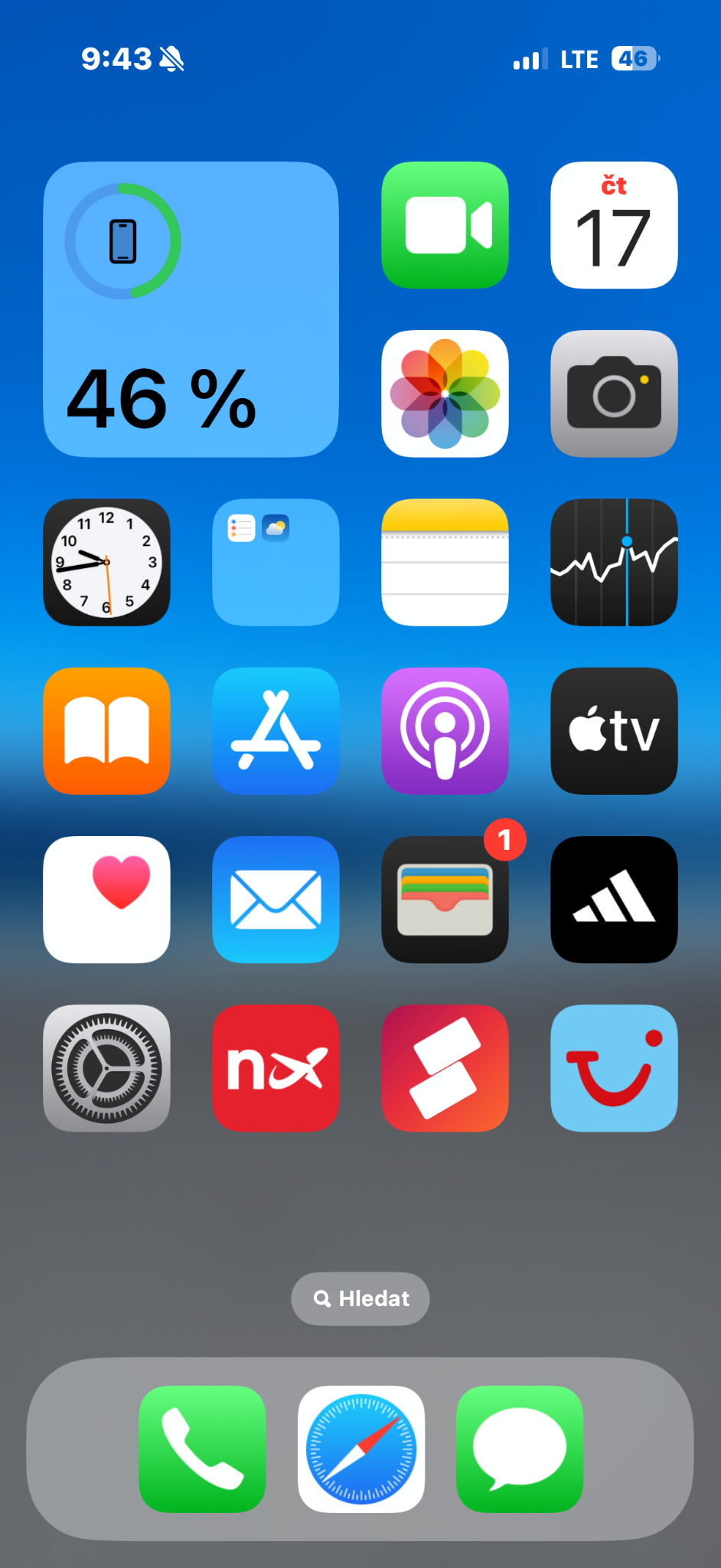
Check Your Understanding: Q9
Check Your Understanding: Q10
Check Your Understanding: Q11
Managing Your Digital Life: The File Manager
Every operating system includes a crucial utility program called a File Manager. This is your primary tool for organising the thousands of files on your computer. In Microsoft Windows, this tool is called File Explorer, and on Apple’s macOS, it is called Finder.
The Filing Cabinet Analogy
Think of your computer’s storage drive like a large filing cabinet. If you just threw every piece of paper into the cabinet randomly, it would be almost impossible to find anything. Instead, you use folders to organise your documents. You might have a main folder for “Work,” and inside that, sub-folders for “Projects” and “Reports.” Inside the “Projects” folder, you might have another folder for each specific project.
A file manager allows you to create this same kind of hierarchical structure on your computer. It starts with the main drive (like the C: drive in Windows), which contains folders. Those folders can contain more folders (sub-folders) and individual files. This system allows you to keep your digital life organised and find what you need quickly.
Common File Management Tasks
Using a file manager, you can perform all the essential tasks for organising your data:
- View and Open: See the contents of folders and open files with the correct application.
- Copy and Move: You can copy a file to create a duplicate in another location, or move a file to a new folder.
- Rename: Change the name of a file or folder to make it more descriptive.
- Delete: Remove files and folders that you no longer need. (They usually go to a Recycle Bin or Trash, giving you a chance to recover them if you make a mistake).
Mastering the use of your file manager is a fundamental skill for using a computer effectively.
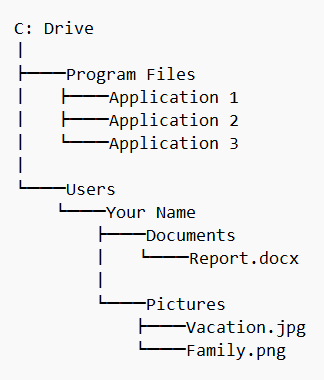
Keeping Your Workspace Tidy: System Maintenance Utilities
Just like a physical office or a car, your computer needs regular maintenance to keep it running at its best. Operating systems include several utility tools designed to perform these maintenance tasks, helping to keep your system clean, organised, and fast.
Disk Cleanup As you use your computer, temporary files are created by your web browser and applications. These are like the rough drafts and scrap paper you might leave on your desk after finishing a project. Over time, these unnecessary files can build up and take up valuable storage space. The Disk Cleanup utility scans your storage drive and finds these temporary files, allowing you to safely delete them and free up space. Running this tool every few months is like tidying up your storeroom—it gets rid of the clutter and gives you more room to work.
Disk Defragmenter This tool is mainly for older computers that use a traditional Hard Disk Drive (HDD). An HDD stores data on a spinning platter. Sometimes, a large file might be saved in many small pieces scattered all across the platter. This is called fragmentation. When you want to open that file, the drive has to work hard to find all the scattered pieces, which can slow your computer down. Imagine a book whose pages have been torn out and scattered around a room, then it would take a long time to gather them all in the right order to read. The Disk Defragmenter is like a helpful librarian that gathers all the scattered pages and puts them back in order. It reorganises the files on the disk so that all the pieces are stored next to each other in a continuous block. This makes it much faster for the computer to read the files. It’s important to note that modern Solid-State Drives (SSDs) work differently and do not need to be defragmented.
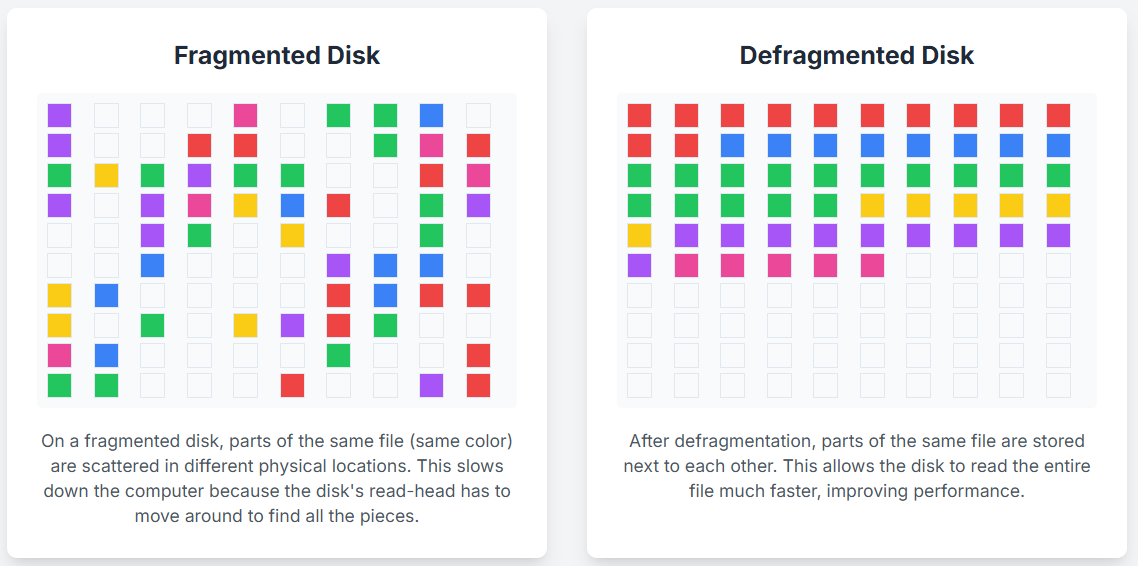
Protecting Your Workspace: Backup and Security Tools
Perhaps the most important maintenance task of all is protecting your valuable data. Your files—from important work reports to precious family photos—are often irreplaceable. Operating systems provide essential tools to help you keep them safe.
Backup and Restore Tools A backup is a copy of your files that is stored in a separate, safe location. It is your safety net. If your computer is ever lost, stolen, damaged by a power surge, or infected with ransomware, your original files could be gone forever. But if you have a backup, you can restore your files onto a new computer and continue your work.
Imagine you have spent months working on your final year project for your studies at Universiti Malaysia Sabah, and the day before you need to submit it, your laptop’s hard drive fails. If you do not have a backup, all that hard work is lost. It is a terrible situation that can be easily avoided.
There are two main ways to back up your data:
- Local Backup: This involves copying your files to an external storage device, like an external hard drive or a large USB flash drive, which you keep in a safe place.
- Cloud Backup: This involves using a service that copies your files over the internet to be stored on remote servers. This is very convenient because it often happens automatically in the background. Popular services include Google Drive, Microsoft OneDrive, and Dropbox.
For maximum safety, it is a good idea to use both methods.
Security Utilities Modern operating systems also have built-in security tools. A firewall, for example, acts like a security guard for your internet connection, monitoring the data coming in and out of your computer and blocking potential threats. Tools like Windows Security or macOS’s Gatekeeper also help to protect you from malware and suspicious applications.
Check Your Understanding: Q12
Check Your Understanding: Q13
Check Your Understanding: Q14
Check Your Understanding: Q15
Chapter Summary
IIn this chapter, we learned that the operating system (OS) acts as the essential manager of the computer, making it a usable and productive tool. Its main jobs are to provide the user interface that we interact with, and to coordinate all the computer’s hardware and software so they can work together efficiently. We toured the most common operating systems for desktops, such as the widely compatible Windows, the user-friendly macOS, and the open-source Linux. We also looked at the dominant mobile operating systems, Android and iOS, which are optimised for our devices on the go.
Beyond these core functions, we explored the many useful utility tools that operating systems provide to help us manage our digital workspace. We learned how the File Manager helps us organise our files and folders in a logical structure, and how system maintenance tools like Disk Cleanup can keep our computers running smoothly. Finally, we understood the critical importance of protecting our data with Backup and Restore tools, which create safe copies of our irreplaceable files.
Review Questions
- In your own words, describe two of the main jobs of an operating system.
- What is the main difference between a Command-Line Interface (CLI) and a Graphical User Interface (GUI)?
- What is the key difference between how the Android OS and the iOS are used by phone manufacturers?
- Explain the concept of a hierarchical file system using the analogy of a filing cabinet.
- What is file fragmentation, and which maintenance tool is used to fix it? Why is this tool not needed for an SSD?
- Why would you use a file compression tool like the one that creates a zipped file?
- What is a backup, and why is it important for a student working on a final year project to back up their data regularly?
- Explain what a File Manager allows you to do. What is this tool called in Microsoft Windows and Apple macOS?
References
Brookshear, J. G., & Brylow, D. (2019). Computer science: An overview (13th ed.). Pearson.
Laudon, K. C., & Laudon, J. P. (2020). Management information systems: Managing the digital firm (16th ed.). Pearson.
Microsoft. (2025). Welcome to Windows. Retrieved August 25, 2025, from https://www.microsoft.com/en-my/windows/
Silberschatz, A., Galvin, P. B., & Gagne, G. (2018). Operating system concepts (10th ed.). Wiley.
Statcounter. (2025). Desktop Operating System Market Share Worldwide. Retrieved August 25, 2025, from https://gs.statcounter.com/os-market-share/desktop/worldwide
Statcounter. (2025). Mobile Operating System Market Share Malaysia. Retrieved August 25, 2025, from https://gs.statcounter.com/os-market-share/mobile/malaysia
Tanenbaum, A. S., & Bos, H. (2015). Modern operating systems (4th ed.). Pearson Education.
TechTarget. (2023). What is a user interface (GUI)? Retrieved August 25, 2025, from https://www.techtarget.com/searchapparchitecture/definition/user-interface-UI
The main system software that manages a computer's hardware and software resources.
The visual part of an operating system or software that a user interacts with, including the desktop, icons, and menus.
A program that performs a specific task related to managing or maintaining a computer.
A utility that helps users manage their files and folders.
The state of a file being stored in separate, non-contiguous parts on a disk.
A copy of files made for safety in case the originals are lost or damaged.
The process of copying files from a backup back to their original location.
An internet service for storing data on remote servers as backup.

