Chapter 4: Computer Hardware
Learning Objectives
Welcome to Chapter 4! We will now explore the physical components of a computer system. After studying this chapter, you will be able to:
- Identify the common types of computers, from laptops and desktops to servers and embedded devices, and describe their typical users.
- Distinguish between input and output devices and provide examples of each.
- Explain the critical difference between temporary memory (RAM) and permanent storage using the “desk and filing cabinet” analogy.
- Compare the features and uses of various storage devices, including Hard Disk Drives (HDDs), Solid-State Drives (SSDs), and Cloud Storage.
- Identify common physical ports and wireless technologies used to connect computer peripherals.
Introduction
In the last chapter, we looked at the invisible processes that happen inside a computer. Now, we will focus on the parts you can actually see and touch. This is the hardware. Hardware includes everything from the large screen on your desk to the tiny parts inside your phone. Understanding what each piece does is important for choosing the right computer for your needs and for getting your work done efficiently.
Types of Computers and Mobile Devices
Computers are not a “one size fits all” tool. They come in many different shapes and sizes, each designed for specific purposes and users. From the powerful machines that run large corporations to the tiny computers inside our home appliances, let’s explore the most common types and who uses them.
Laptops
A laptop is a portable, all-in-one computer that combines the screen, keyboard, touchpad, and internal computer parts into a single, hinged unit. They are designed for mobility, allowing you to work from almost anywhere. A typical laptop has a screen size between 13 and 15 inches.
- Ultrabook/Ultrathin Laptops: These are a very popular type of laptop known for being extremely lightweight and thin, often weighing less than 1.5 kg.
- Who uses them? Laptops are the primary tool for Mobile Users, such as sales agents or students who need to work from different locations. They are also very popular with Home Users for personal tasks and entertainment.
- Advantages: The primary advantages of a laptop are its portability, all-in-one design, and power efficiency. Its main benefit is portability, which allows you to work from almost anywhere. The all-in-one design is also a key feature, as the screen, keyboard, and touchpad are all built into a single unit. Furthermore, laptops are very power-efficient, consuming less electricity than desktop computers because they are designed to run on a battery.
- Disadvantages: Laptops also have several disadvantages, which are often related to their compact design. Compared to a desktop with similar power, they are typically more expensive and can be difficult or impossible to upgrade. The fixed position of the screen and keyboard can lead to poor ergonomics and physical strain during long periods of use. Additionally, because their internal parts are so tightly integrated, repairs can be difficult and costly. Finally, laptops may have performance limitations, as their small size makes it challenging to cool powerful components.
- Pricing: Prices in Malaysia can range from around RM1,500 for a basic model to over RM8,000 for a high-performance machine.

Tablets
A tablet is a highly portable mobile computer that is even lighter and smaller than a laptop. Its main feature is a large touch screen. Tablets typically have screen sizes from 8 to 11 inches and can weigh less than 500 grams.
- Slate Tablet: This is the most common type, consisting of a single screen like an Apple iPad.
- Convertible Tablet: This is a hybrid device with a keyboard that can be folded back or detached.
- Stylus: Many tablets support a stylus, which is a digital pen for writing or drawing.
- Who uses them? Tablets are ideal for Mobile Users who need a very lightweight device for presentations or taking notes. They are also very popular with Home Users for browsing the web and entertainment.
- Advantages: They are extremely portable, have an intuitive touch interface, and often have a long battery life.
- Disadvantages: They are generally less powerful than laptops and are not ideal for tasks that require a lot of typing.
- Pricing: Prices can range from a few hundred Ringgit for basic models to several thousand for high-end devices like an iPad Pro.

Desktops
A desktop computer is designed to stay in one location, such as on a desk in a home or office. Because they are not limited by size or battery life, desktops can often be more powerful and easier to upgrade.
- Tower Model: The traditional setup with a separate case (the tower) for the computer parts.
- All-in-One (AIO) Model: A modern design that combines the computer’s components into the same case as the monitor, like an Apple iMac.
- Who uses them? Desktops are the workhorse for many SOHO (Small Office/Home Office) Users who need a reliable and powerful machine for their business. They are also essential for Power Users, like engineers or video editors, who need the maximum performance and the ability to use multiple large monitors.
- Advantages: For the same price, a desktop is usually more powerful than a laptop. They are also much easier to repair and upgrade.
- Disadvantages: They are not portable and take up significant desk space.
- Pricing: A complete desktop system can start from around RM2,000 and go much higher for specialized machines.

Servers, Mainframes, and Supercomputers
These are highly powerful and specialized computers that are not used by individuals directly.
- Servers: A server is a computer that provides services to other computers over a network. Large companies like Google have huge data centers called server farms containing thousands of servers.
- Mainframes: These are very large and expensive computers used by major organizations like banks and airlines to process millions of transactions.
- Supercomputers: These are the fastest computers in the world, used for complex scientific research and weather forecasting.
- Who uses them? These powerful machines are used by Enterprise Users. The employees of a large bank or university do not use the mainframe directly, but the specialized software on their desktop computers connects to these central machines to get its work done.

Embedded Computers
An embedded computer is a special-purpose computer that functions as one component within a larger product. You interact with them every day, often without even realizing it. Unlike a desktop or laptop, you do not interact with an embedded computer directly; it works in the background to control the device it is built into. They are designed to do one specific job reliably and efficiently.
- Characteristics: Embedded computers are typically small, have low power consumption, and are not designed for general tasks. They often do not have a screen, keyboard, or any of the typical parts you associate with a computer. Their software is permanently installed and rarely updated.
- Usage Examples at Home: Your home is filled with embedded computers. The system in your modern digital rice cooker that manages the cooking time and temperature is an embedded computer. The same is true for your microwave, washing machine (which controls the wash cycles), and smart TV (which manages the apps and internet connection).
- Usage Examples in Daily Life: The system in your car that controls the engine and the anti-lock braking system (ABS) are powerful embedded computers. The chip in your Touch ‘n Go card that stores your balance is a very simple one. Even the traffic light system that manages the flow of cars is controlled by an embedded computer.
- Usage Examples in Business: In a retail store, the point-of-sale (POS) terminal that the cashier uses is an embedded computer. In a factory, the robotic arms that build products are each controlled by their own embedded computer system.

Check Your Understanding: Q1
Check Your Understanding: Q2
Check Your Understanding: Q3
Input Devices: Giving the Computer Instructions
An input device is any piece of hardware you use to enter data and instructions into a computer. These devices are the bridge that allows us to communicate our intentions to the machine. Let’s look at the most common types in more detail.
Keyboards: The Primary Tool for Text
The keyboard is the most common input device, used for typing text, numbers, and symbols. While most keyboards look similar, there are several different types.
- Physical Keyboards: These are the standard keyboards you find on desktop and laptop computers, with physical keys that you press.
- On-Screen Keyboards: These are the keyboards that appear on the touch screen of a tablet or smartphone, allowing you to type by tapping the screen.
- Virtual Keyboards: This is a more advanced technology where an image of a keyboard is projected onto a flat surface, and sensors detect your finger movements as you “type.”
- Mini Keyboards: These are smaller, more compact keyboards often used with mobile devices or for presentations.

Pointing Devices: Controlling the Cursor
Pointing devices are used to control the movement of the pointer (or cursor) on the screen, allowing you to select icons, click on buttons, and interact with the graphical user interface.
- Mouse: The most common pointing device for desktop computers. It allows you to move the cursor by moving the mouse on a flat surface.
- Touchpad: The built-in pointing device on most laptops. It is a small, touch-sensitive surface that you slide your finger across to move the cursor.
- Touch Screen: On smartphones and tablets, the screen itself is both an input and an output device. You can use your finger to directly touch and select items on the screen.

Voice and Audio Input: Speaking to Your Computer
Voice input is the process of entering data by speaking into a microphone. This technology has become much more common in recent years.
- Microphone and Headset: A microphone captures sound waves and converts them into a digital format. A headset is a combination of headphones and a microphone, which is very common for online calls and meetings.
- Usage Examples: In business, voice input is essential for video conferencing on platforms like Zoom or Microsoft Teams. In daily life, many people use it to give commands to virtual assistants like Google Assistant or Siri on their smartphones.

Video Input: Capturing Moving Images
Video input is the process of capturing full-motion video and converting it into a digital signal.
- Webcam: A webcam is a small digital video camera that is either built into your laptop or sits on top of your monitor. It is the primary tool for participating in online classes, virtual meetings, and making video calls to friends and family.
- Digital Cameras: You can also connect a standard digital camera to a computer to transfer the videos you have recorded.

Scanners: From Physical to Digital
A scanner is an input device that converts printed material, such as text and pictures, into a digital format that a computer can store, display, and process.
- Document Scanners: In an office, a scanner is used to create digital copies of paper documents like contracts, invoices, or letters. This is a key part of creating a “paperless office,” as it allows businesses to store all their important documents as digital files, which are easier to organize, search, and back up.
- Barcode Scanners: When a cashier scans the barcode on an item at a supermarket, they are using a special type of scanner. This scanner reads the barcode (the data) and sends it to the computer to find the product’s price (the information).

Output Devices: Seeing the Results
An output device is any hardware component that takes the processed information from the computer and presents it to you in a way you can understand. After the CPU has done its work, the output devices are how you see, hear, or even feel the results.
Displays: Your Window to the Digital World
A display is the most common output device, visually presenting text, graphics, and video.
- Types of Displays: The screen on a computer monitor, laptop, or smartphone are all displays. Many people also connect their computers to a Smart TV to watch movies or give presentations on a larger screen.
- Understanding Display Quality: The quality of a display is determined by several factors:
- Resolution: This is the number of individual dots, or pixels, used to create the image on the screen. Higher resolution means more pixels, which results in a sharper, clearer, and more detailed image. You will often see resolution described with terms like HD (High Definition), Full HD (FHD), and 4K (Ultra HD), with 4K being one of the sharpest resolutions commonly available today.
- Screen Size: This is measured diagonally across the screen in inches.
- Camera Quality: The quality of the camera on your phone is also related to pixels. It is often measured in megapixels, which means millions of pixels. A camera with more megapixels can capture a more detailed photograph.

Printers: From Digital to Physical
A printer is an output device that produces a physical copy of text and graphics, which we call a “hard copy.” There are several types of printers, each with different strengths.
- Inkjet Printers: These printers spray tiny droplets of ink onto paper to create an image. They are excellent for printing high-quality color photos and are very common for home use.
- Laser Printers: These printers use a laser beam and powdered ink (called toner) to create an image. They are much faster than inkjet printers and are the standard choice for offices that need to print large volumes of black-and-white documents quickly and cheaply.
- 3D Printers: This is a new and exciting type of printer that can build physical, three-dimensional objects from a digital design. Instead of ink, they use materials like plastic, resin, or metal. 3D printers are used in many industries, from creating prototypes for new products to making custom medical implants.

Audio Output: Hearing the Sound
These devices produce audio output, allowing you to hear music, the sound from videos, and the voices of people in online meetings.
- Speakers: These are the standard devices for producing sound for a group of people to hear. They can be built into a laptop or monitor, or they can be separate, external devices.
- Earbuds and Headphones: These are small, personal audio devices designed for a single user to listen privately. They come in many forms, from tiny wireless earbuds that fit in your ear to large, over-ear headphones. Many modern headphones also include noise-cancelling technology, which uses a microphone to block out background noise, making them great for working or studying in noisy environments.

Check Your Understanding: Q4
Check Your Understanding: Q5
Check Your Understanding: Q6
Check Your Understanding: Q7
Check Your Understanding: Q8
Check Your Understanding: Q9
Memory vs. Storage: The Desk and the Filing Cabinet
In computing, the terms “memory” and “storage” are often used, but they mean very different things. Understanding this difference is one of the most important concepts for knowing how a computer works. One is a temporary workspace, and the other is a permanent library.
Memory (RAM): The Computer’s Temporary Workspace
As we learned in Chapter 3, memory, or Random Access Memory (RAM), is the computer’s high-speed, temporary workspace.
- How it works: RAM is made up of microchips that use electricity to hold data. The CPU can access any piece of data in RAM directly and almost instantly, which is why it is called “Random Access.” This direct electronic access makes RAM incredibly fast.
- The “Desk” Analogy: Think of RAM as your physical desk. When you want to work on a project, you take your books and papers (your files) out of your filing cabinet (storage) and spread them out on your desk (RAM). Your desk is where the active work happens. A bigger desk allows you to have more books open at the same time, so you can switch between them easily. Similarly, the more RAM a computer has, the more applications it can run smoothly at once without slowing down.
- It is Volatile: The most critical characteristic of RAM is that it is volatile. This means it needs a constant supply of power to hold data. As soon as you turn off the computer, everything in RAM is erased. It is like clearing everything off your desk at the end of the day.

Storage Devices: Saving Your Work
There are several types of devices a computer uses for permanent storage. Each has its own technology, advantages, and best use cases. Let’s explore them in more detail.
Hard Disk Drives (HDD)
A Hard Disk Drive (HDD) is a traditional storage device that has been used in computers for decades.
- How it works: An HDD uses magnetism to store data. Inside its case, there are one or more rapidly spinning platters coated with magnetic material. A read/write head on a mechanical arm moves across the platters to read data from them or write new data to them.
- Advantages: The main advantage of an HDD is its low cost per gigabyte. It offers very large storage capacities (often several terabytes) for a relatively cheap price.
- Disadvantages: Because it has moving parts, an HDD is slower, noisier, and more fragile than newer technologies. It can be damaged if the computer is dropped or bumped while it is running.
- Usage Example: HDDs are still commonly used in desktop computers and large external drives where having a massive amount of storage for a low price is more important than speed. For example, a video editor might use a large external HDD to store many terabytes of raw video files.

Solid-State Drives (SSD)
A Solid-State Drive (SSD) is the modern standard for internal storage in most new computers, especially laptops.
- How it works: An SSD has no moving parts. Instead, it stores data on interconnected flash memory chips, similar to a very large and fast USB flash drive.
- Advantages: SSDs are significantly faster than HDDs. This means your computer will start up in seconds, and programs will launch almost instantly. They are also silent, use less power (which is good for laptop battery life), and are much more durable because they have no moving parts to break.
- Disadvantages: The main disadvantage is that SSDs are more expensive per gigabyte than HDDs. While their prices are decreasing, you will typically get less storage space for the same amount of money compared to a traditional hard drive.
- Usage Example: Most modern laptops, from ultrathin models to gaming machines, use an SSD as their main drive. The operating system (like Windows or macOS) is installed on the SSD to ensure the computer runs as fast as possible.

External Hard Drives
An external hard drive is a portable storage device that you connect to your computer, usually with a USB cable. These can be either an HDD or an SSD inside a protective case.
- How it works: It functions just like an internal drive but connects from the outside.
- Advantages: They provide a simple way to add more storage to your computer or to transfer large amounts of data between machines. Their most important use is for creating backups of your important files.
- Disadvantages: You need to remember to carry it with you, and like any physical device, it can be lost, stolen, or damaged.
- Usage Example: A student might use an external hard drive to back up all their university assignments and projects. If their laptop is ever lost or broken, they will still have a safe copy of all their important work.
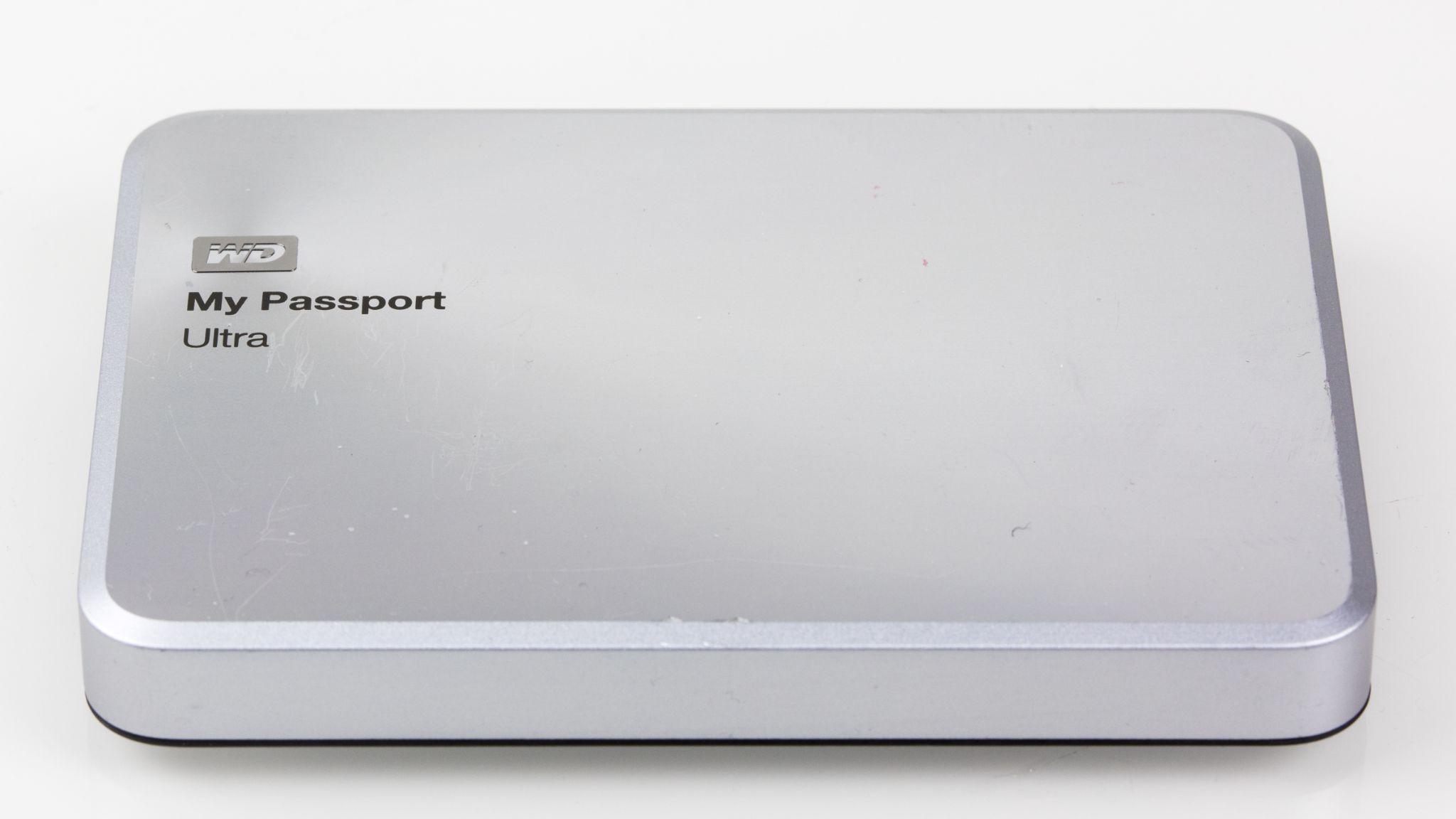
USB Flash Drives
A USB flash drive, also known as a thumb drive or pendrive, is a small, ultra-portable storage device that plugs into a USB port.
- How it works: It uses the same flash memory technology as an SSD, but in a much smaller package.
- Advantages: They are very small, inexpensive, and convenient for moving files from one computer to another.
- Disadvantages: They have a smaller capacity compared to external hard drives and can be easy to lose due to their small size.
- Usage Example: You might save a presentation file on a USB flash drive to take it from your home computer to the computer in your university’s lecture hall.

Memory Cards
A memory card is a small, flat storage card that uses flash memory.
- How it works: They are designed to be used in portable electronic devices. There are many different formats, such as SD (Secure Digital) and microSD.
- Advantages: They are tiny and provide a way to easily expand the storage of devices that have a memory card slot.
- Disadvantages: Their small size makes them easy to lose, and they can be more expensive than other forms of storage for the same capacity.
- Usage Example: A digital camera uses an SD card to store photos and videos. Many Android smartphones have a microSD card slot, allowing you to add more storage for your apps, photos, and music.

Optical Discs
An optical disc is a flat, circular disc that stores data which is read by a laser.
- How it works: A laser beam creates tiny pits in the surface of the disc to represent data. Another laser reads these pits to retrieve the data. The most common types are CDs (Compact Discs) and DVDs (Digital Versatile Discs).
- Advantages: They are very cheap to produce in large quantities.
- Disadvantages: They have a very small storage capacity compared to modern devices, they can be easily scratched, and most new computers no longer include a disc drive to read them.
- Usage Example: While they are much less common now, you might still buy official software or a movie on a DVD. Some businesses also use them for long-term archiving of data.

Cloud Storage
- Cloud storage is a modern and increasingly popular way to store files on the internet instead of on your local computer.
- How it works: When you use a cloud storage service, you are saving your files on the powerful servers of a company like Google, Microsoft, or Apple. You can then access these files from any device that has an internet connection.
- Advantages: It is extremely convenient. You can access your files from anywhere, on any device. It also makes sharing files with others very easy. Most services also automatically back up your files, keeping them safe if something happens to your computer.
- Disadvantages: You need an internet connection to access your files. There can also be privacy concerns, as you are trusting another company with your data. While many services offer a small amount of free storage, you usually have to pay a monthly or yearly subscription fee for larger amounts.
- Usage Example: A student can write an assignment in Google Docs on their laptop at home. The file is saved to Google Drive (a cloud storage service). The next day, they can open and edit the exact same file on a university computer, and then view it on their smartphone on the bus ride home.
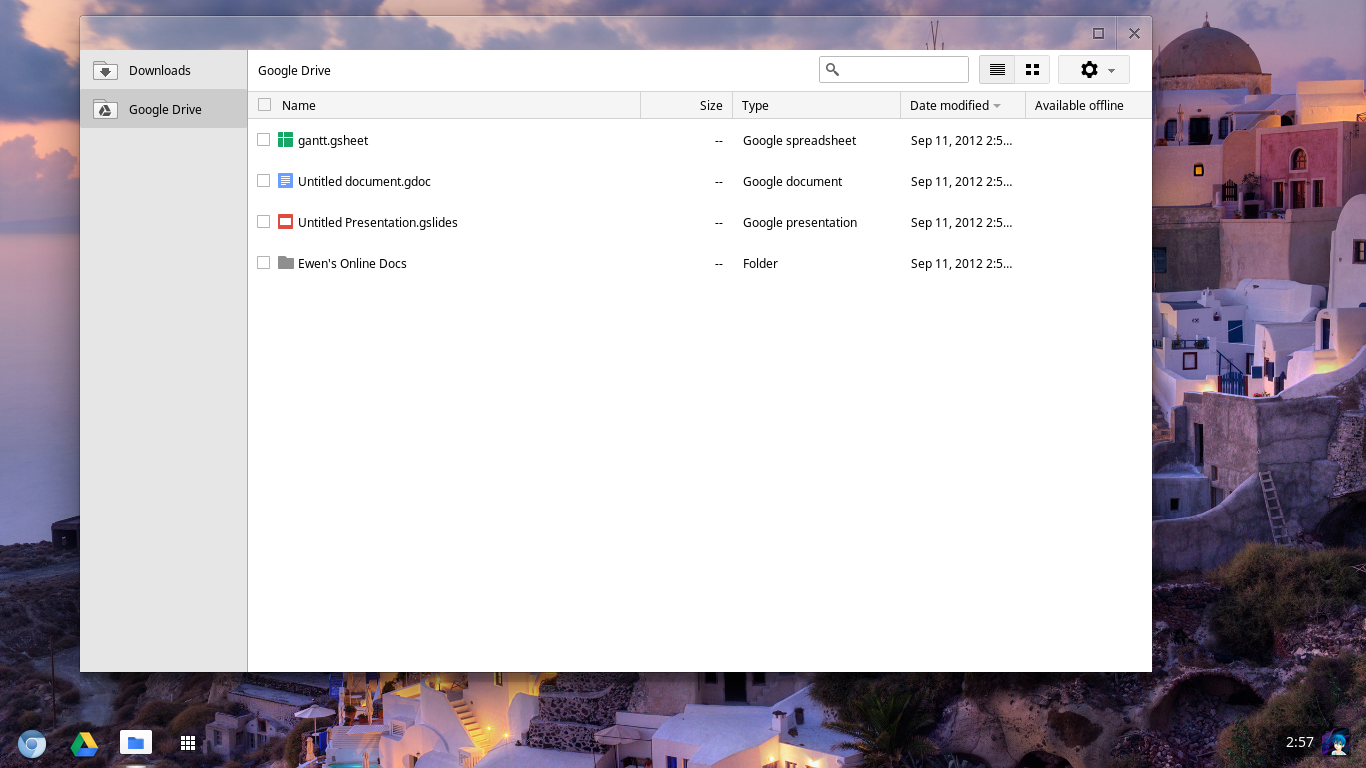
Check Your Understanding: Q10
Check Your Understanding: Q11
Check Your Understanding: Q12
Ports and Connections: Plugging Things In
A port is a connection point or interface on a computer where you can connect an external device. Think of ports as the doorways that allow your computer to communicate with the outside world. Different ports have different shapes and are used for different purposes, from transferring data to displaying video.
USB Ports: The Universal Connector
The most common and versatile type of port is the Universal Serial Bus, or USB port. You can use it to connect almost everything, from your mouse and keyboard to printers, external hard drives, and smartphones.
- USB Type-A: This is the classic rectangular port that you are most familiar with. It is still very common on desktops, laptops, and chargers for connecting devices like a mouse, keyboard, or a USB flash drive. If your computer does not have enough of these ports, you can use a USB hub, which is a small device that plugs into one USB port and gives you several more.
- USB Type-C: This is the newer, smaller, oval-shaped port. It has two major advantages: it is reversible, so you do not have to worry about plugging it in upside down, and it is much more powerful. A single USB-C port can handle data transfer, video output, and charging all at the same time. Many modern ultrathin laptops and Android phones use USB-C.
- Thunderbolt: This is a high-speed connection technology that uses the USB-C connector. A Thunderbolt port looks exactly like a USB-C port but is much faster, making it ideal for power users who need to connect multiple high-resolution monitors or transfer very large files quickly.

Display Ports: Connecting Your Screen
These ports are specifically designed to send video and audio from your computer to a monitor, TV, or projector.
- HDMI (High-Definition Multimedia Interface): This is the most common port for connecting to modern TVs and monitors. It carries both high-definition video and audio in a single cable.
- DisplayPort: This is another popular standard for connecting to computer monitors, especially for high-performance displays used by gamers or designers.
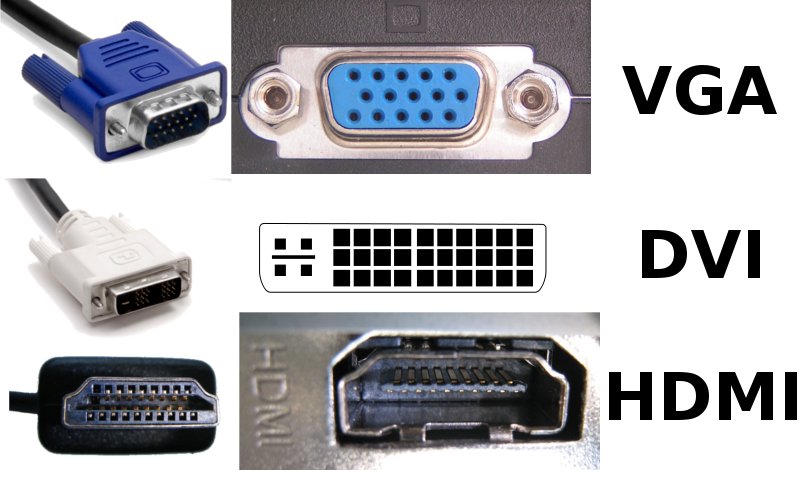
Other Common Ports
- Audio Port (Headphone Jack): This is a small, round port used to connect headphones, earbuds, or external speakers.
- Ethernet Port: This port is used for a wired network connection. Plugging an Ethernet cable from your router to this port on your computer will usually give you a faster and more stable internet connection than Wi-Fi.

Making Connections Easier: Port Replicators and Docking Stations
For laptop users who frequently work at a desk, the process of constantly plugging and unplugging many cables (power, monitor, keyboard, mouse, network cable) can be inconvenient and messy. Port replicators and docking stations are designed to solve this exact problem, creating a more efficient and organized workspace.
These devices are essentially hubs that contain many different types of ports. The idea is simple: you leave all your permanent desk devices, like your full-size monitor, keyboard, mouse, and printer, plugged into the docking station. Then, when you arrive at your desk with your laptop, you only need to make a single connection from the laptop to the docking station.
With modern laptops, this is often done with a single USB-C or Thunderbolt cable. This one connection can instantly:
- Charge your laptop.
- Send video to one or more external monitors.
- Connect to your keyboard and mouse.
- Connect to a wired Ethernet network.
- Connect to any other USB devices, like an external hard drive.
This powerful feature effectively turns your portable laptop into a full desktop system in seconds, making it ideal for hybrid workers or anyone who wants the convenience of a laptop with the power of a full desk setup.

Wireless Device Connections
While ports provide physical connections, many devices now connect without any wires at all using radio waves. This creates a cleaner workspace and offers much more freedom of movement.
- Bluetooth: This technology is designed for short-range wireless communication, typically with a range of about 10 meters. It is used to create a “Personal Area Network” (PAN) that connects your personal devices together. Before they can communicate, you must “pair” them, which is a one-time setup process to create a secure connection. Bluetooth uses very little power, making it perfect for connecting peripherals. Common Examples: Connecting wireless headphones or earbuds to your phone, using a wireless mouse or keyboard with your laptop, or connecting your smartphone to your car’s audio system to play music.
- Wi-Fi: This technology uses more powerful radio signals to provide high-speed internet and network connections over a much larger area than Bluetooth, with a typical indoor range of up to 100 meters. When you connect to a Wi-Fi network, you are joining a Wireless Local Area Network (WLAN) that is connected to the internet. Common Examples: Connecting your laptop, smartphone, and Smart TV to your home internet router. Public Wi-Fi is also available in many places like cafes, airports, and universities.
- NFC (Near Field Communication): This is a very short-range wireless technology that works only when two devices are extremely close, typically 4 centimeters or less. This extremely short range is a key security feature, as it prevents accidental communication. Common Examples: NFC is the technology that powers “tap-to-pay” systems. When you tap your Touch ‘n Go card or your bank card to pay for something, you are using NFC. It is also used in smartphones for mobile payment services like Apple Pay and Samsung Pay, allowing you to pay by simply tapping your phone on the payment terminal.

Check Your Understanding: Q13
Check Your Understanding: Q14
Check Your Understanding: Q15
Chapter Summary
In this chapter, we explored the physical world of computer hardware. We identified the many types of computers, from large servers to tiny embedded devices. We learned about input devices like keyboards and mice that let us give commands, and output devices like displays and printers that show us the results. We clarified the important difference between temporary memory (RAM) and permanent storage. We also looked at different storage devices, common ports, and the wireless connections like Bluetooth and Wi-Fi that help us connect everything together.
Review Questions
- What is the main advantage of a laptop computer?
- What are the main disadvantages of a laptop compared to a desktop computer?
- Who is a “Power User,” and what type of computer would they typically use?
- In your own words, what is an “All-in-One (AIO)” desktop computer?
- What is the difference between a server, a mainframe, and a supercomputer?
- What is an embedded computer?
- Give two examples of embedded computers you might find in a Malaysian home or car.
- What is the difference between an input device and an output device?
- Name three different types of pointing devices.
- Is a headset an input device, an output device, or both? Explain your answer.
- What is the main purpose of a scanner in a business office?
- What is “resolution” and how does it affect the quality of a display?
- Name three different types of printers and describe their main use.
- Using the “desk and filing cabinet” analogy, explain the difference between RAM (memory) and storage.
- What does it mean when we say that RAM is “volatile”?
- Where are your computer’s programs, like Microsoft Word, kept when the power is turned off?
- Your friend is buying a new laptop and asks you to explain the difference between an SSD and a traditional HDD. What would you say?
- What is the most important use for an external hard drive?
- What is the main difference between a USB flash drive and an external hard drive?
- What is cloud storage?
- What are two advantages and two disadvantages of using cloud storage?
- What are two advantages of a USB-C port compared to the traditional USB-A port?
- What is the main purpose of a laptop docking station?
- In your own words, explain the main difference between Bluetooth and Wi-Fi.
- What wireless technology powers the “tap-to-pay” system used by a Touch ‘n Go card?
References
Brewer, E. (2012). CAP twelve years later: How the “rules” have changed. Computer, 45(2), 23-29.
Brookshear, J. G., & Brylow, D. (2015). Computer science: An overview (12th ed.). Pearson.
Parsons, J. J., & Oja, D. (2014). New perspectives on computer concepts 2014: Comprehensive. Cengage Learning.
Vermaat, M. E., Sebok, S. L., Freund, S. M., Campbell, J. T., & Frydenberg, M. (2018). Discovering computers: Digital technology, data, and devices. Cengage Learning.
The physical, touchable parts of a computer system.
A portable, all-in-one computer that combines the screen, keyboard, and internal parts into a single unit for mobility.
A highly portable mobile computer with a large touch screen as its main feature.
A computer designed to stay in one location, which is often more powerful and easier to upgrade than portable models.
A powerful computer that provides services to other computers over a network.
A special-purpose computer that functions as one component within a larger product, such as a rice cooker or a car's braking system.
Any piece of hardware used to enter data and instructions into a computer, such as a keyboard or mouse.
The most common input device, used for typing text, numbers, and symbols.
The most common pointing device for desktop computers, used to control the cursor on the screen.
An input device that captures sound waves and converts them into a digital format.
A device that combines headphones (output) and a microphone (input) into a single unit, commonly used for online calls.
A small digital video camera used to capture video for online meetings, classes, or video calls.
An input device that converts printed material, such as text and pictures, into a digital format.
Any hardware component that presents the processed information from a computer to a user, such as a monitor or printer.
The most common output device, which visually presents text, graphics, and video on a screen.
The number of individual dots, or pixels, used to create the image on a screen, which determines the sharpness and clarity.
An output device that produces a physical copy ("hard copy") of text and graphics.
The act of saving data or information for future use.
The computer's high-speed, temporary, and volatile workspace that holds data and instructions the CPU is actively using.
A traditional storage device that uses magnetism and spinning platters to store data permanently.
A modern and fast storage device that stores data on flash memory chips and has no moving parts.
A small, ultra-portable storage device that plugs into a USB port, also known as a thumb drive or pendrive.
A small, flat storage card that uses flash memory, commonly used in portable devices like digital cameras and smartphones.
A service that stores your data on internet servers, allowing you to access it from any device with an internet connection.
A connection point or interface on a computer where you can connect an external device.
A wireless technology that uses radio signals to provide high-speed internet and network connections over a large area.
A short-range wireless technology for connecting personal devices together over a range of about 10 meters.
A very short-range wireless technology (4 cm or less) that powers "tap-to-pay" systems.

